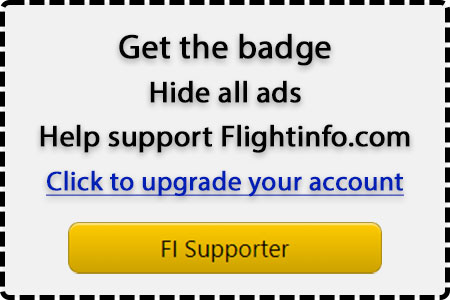- Joined
- Oct 31, 1996
- Posts
- 1,281
- Type aircraft owned
- Carbon Cub FX-3
- Base airport
- KFCI
- Ratings
- COMM, IFR, MEL, SEL
It's coming up on 4 years since taking delivery of my first CubCrafters Carbon Cub FX-3 in 2021 and I'm still tweaking the display configuration of my Garmin G3X. Some firmware changes have added capabilities such as changing labels among many other improvements I probably can't list. My plane is equipped with dual comms, the GNC 355 as COM1 and the GTR20 Remote as COM2. We'll get to that in a minute and how that affects the top Data Bar, but first let's discuss the side EIS panel.
It's interesting to see who puts the side strip on left or right but I think instrument rated pilots probably put it on the right side as we are trained to focus more on the instruments vs. the engine, and non-instrument rated pilots I think may focus more on the engine and put it on the left side. Trivial but I'm curious what people do, but that's moot, let's talk about configuring it. So I had the setup of your typical Manifold Pressure and RPM dials and then 4 slots of info, and then the CHT's at the bottom. My preference has been fuel flow, fuel pressure, oil temp and pressure.
@Tsquared sent me a pic of his panel one evening when he was flying as we sometimes do to each other showing our escape from life to enjoy some flying. I noticed he had FIVE items below his MP/RPM not including the CHT's. Hmmm I thought, I didn't know you could have that many so I realized I really wanted to know if my alternator was not charging so I added VOLTS 1 (starter battery) and then in sharing some feedback with @Tsquared we both had the light bulb twinkle and figured SHUNT 1 (amps) is the better option. Bingo, that's exactly what I want as I have seen this go negative once when my FLD breaker popped. The way to turn these on or off is going to the Configuration side of the G3X and then the Engine & Airframe section (near the bottom) which is effectively your GEA24 inputs. Many of these items are already likely set to SHOW in the EIS as both of my VOLTS 1 and 2 were. When I turned OFF Volts 2 then Volts 1 appeared. So it seems there is some priority order that if you turn everything to SHOW in the EIS side panel, some of them will show, some won't as it won't fit due to whatever the max allowed is. @Tsquared further tinkered to see what happens with the side bar width settings but also some settings that change the MP and RPM from full circles to half disks that also improve space usage for more information to show. I'm good with what I have now but that compressed display of engine information seems interesting and I may try that someday.
As to the top data bar, having dual comms limits the number of buckets you can have to custom display info, my setup was 4. But I wanted to explore the option of compressing my comm info so they are stacked and that gave me another bucket, and then I started experimenting with which side to show the comm controls, transponder, etc. As I typically interact with the GNC 355 directly that could work nicely for me, but we'll see as changing between primary/secondary freqs is not as seamless in the compressed mode requiring you to tap it, then hit the <-> txfr button, and then back to close the popup dialog. But with the GNC 355 I can easily swap primary/secondary freqs. What I like in the setup displayed though is an easier way for me to change com1 and com2 mic/speaker, etc. Previously it was a tap of the comm panel which brought the popup up and then make the changes and then back to close it. Didn't care for that. Using the arrows directly is so much easier with the only sacrifice of changing com2's primary/secondary freqs. I put the comm controls on the left side so I can keep the right hand on the stick and make radio changes with the left hand. Always cognizant of being able to interact with the G3X without removing my hand from the stick.
Fun fun...continuing to dial in the display setup.

It's interesting to see who puts the side strip on left or right but I think instrument rated pilots probably put it on the right side as we are trained to focus more on the instruments vs. the engine, and non-instrument rated pilots I think may focus more on the engine and put it on the left side. Trivial but I'm curious what people do, but that's moot, let's talk about configuring it. So I had the setup of your typical Manifold Pressure and RPM dials and then 4 slots of info, and then the CHT's at the bottom. My preference has been fuel flow, fuel pressure, oil temp and pressure.
@Tsquared sent me a pic of his panel one evening when he was flying as we sometimes do to each other showing our escape from life to enjoy some flying. I noticed he had FIVE items below his MP/RPM not including the CHT's. Hmmm I thought, I didn't know you could have that many so I realized I really wanted to know if my alternator was not charging so I added VOLTS 1 (starter battery) and then in sharing some feedback with @Tsquared we both had the light bulb twinkle and figured SHUNT 1 (amps) is the better option. Bingo, that's exactly what I want as I have seen this go negative once when my FLD breaker popped. The way to turn these on or off is going to the Configuration side of the G3X and then the Engine & Airframe section (near the bottom) which is effectively your GEA24 inputs. Many of these items are already likely set to SHOW in the EIS as both of my VOLTS 1 and 2 were. When I turned OFF Volts 2 then Volts 1 appeared. So it seems there is some priority order that if you turn everything to SHOW in the EIS side panel, some of them will show, some won't as it won't fit due to whatever the max allowed is. @Tsquared further tinkered to see what happens with the side bar width settings but also some settings that change the MP and RPM from full circles to half disks that also improve space usage for more information to show. I'm good with what I have now but that compressed display of engine information seems interesting and I may try that someday.
As to the top data bar, having dual comms limits the number of buckets you can have to custom display info, my setup was 4. But I wanted to explore the option of compressing my comm info so they are stacked and that gave me another bucket, and then I started experimenting with which side to show the comm controls, transponder, etc. As I typically interact with the GNC 355 directly that could work nicely for me, but we'll see as changing between primary/secondary freqs is not as seamless in the compressed mode requiring you to tap it, then hit the <-> txfr button, and then back to close the popup dialog. But with the GNC 355 I can easily swap primary/secondary freqs. What I like in the setup displayed though is an easier way for me to change com1 and com2 mic/speaker, etc. Previously it was a tap of the comm panel which brought the popup up and then make the changes and then back to close it. Didn't care for that. Using the arrows directly is so much easier with the only sacrifice of changing com2's primary/secondary freqs. I put the comm controls on the left side so I can keep the right hand on the stick and make radio changes with the left hand. Always cognizant of being able to interact with the G3X without removing my hand from the stick.
Fun fun...continuing to dial in the display setup.