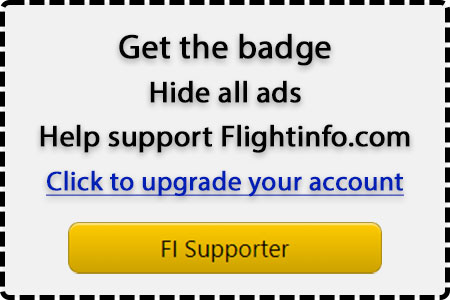Navigation
Install the app
How to install the app on iOS
Follow along with the video below to see how to install our site as a web app on your home screen.
Note: This feature may not be available in some browsers.
More options
Welcome to Flightinfo.com
- Register now and join the discussion
- Friendliest aviation Ccmmunity on the web
- Modern site for PC's, Phones, Tablets - no 3rd party apps required
- Ask questions, help others, promote aviation
- Share the passion for aviation
- Invite everyone to Flightinfo.com and let's have fun
You are using an out of date browser. It may not display this or other websites correctly.
You should upgrade or use an alternative browser.
You should upgrade or use an alternative browser.
Log ten pro and NJA.csv file
- Thread starter billybob
- Start date
fly4funcrj
Well-known member
- Joined
- Nov 22, 2005
- Posts
- 218
Yes. It works fantastic but you have to edit the .csv file from NJA. Do the following to import into logbook pro or Logten Pro.
1. “Download” the file from the Crewops website.
2. “Open” the downloaded file.
3. “Insert” a blank column between the DATE and TYPENAME
columns (usually columns B & C).
4. Place your cursor over the DATE column header and
“left click” on the column header which highlights the
DATE column.
5. With the DATE column highlighted, select “DATA” at
the top of the page, then scroll down and select
“text to columns.”
6. When the pop-up box appears ensure that “delimited”
is selected then click on “next.”
7. On the next screen “de-select” tabs and “select” space.
There should now be a line between the dates and times in
the data preview pane. “Select” next.
8. The DATES should be highlighted and the TIMES should not.
9. “Select” finish and all the times should be moved to
the blank column that you created earlier.
10. Place the cursor over the header for the column with
the times in it. Select it to highlight the TIMES column.
11. Right click on the highlighted columns and “select”
DELETE. All the times are now gone and the file can be
imported into Logbook Pro.
1. “Download” the file from the Crewops website.
2. “Open” the downloaded file.
3. “Insert” a blank column between the DATE and TYPENAME
columns (usually columns B & C).
4. Place your cursor over the DATE column header and
“left click” on the column header which highlights the
DATE column.
5. With the DATE column highlighted, select “DATA” at
the top of the page, then scroll down and select
“text to columns.”
6. When the pop-up box appears ensure that “delimited”
is selected then click on “next.”
7. On the next screen “de-select” tabs and “select” space.
There should now be a line between the dates and times in
the data preview pane. “Select” next.
8. The DATES should be highlighted and the TIMES should not.
9. “Select” finish and all the times should be moved to
the blank column that you created earlier.
10. Place the cursor over the header for the column with
the times in it. Select it to highlight the TIMES column.
11. Right click on the highlighted columns and “select”
DELETE. All the times are now gone and the file can be
imported into Logbook Pro.
Latest resources
-
-
-
-
-
AC 90-89C - Amateur-Built Aircraft and Ultralight Flight Testing HandbookAmateur-Built Aircraft and Ultralight Flight Testing Handbook
- Neal
- Updated: